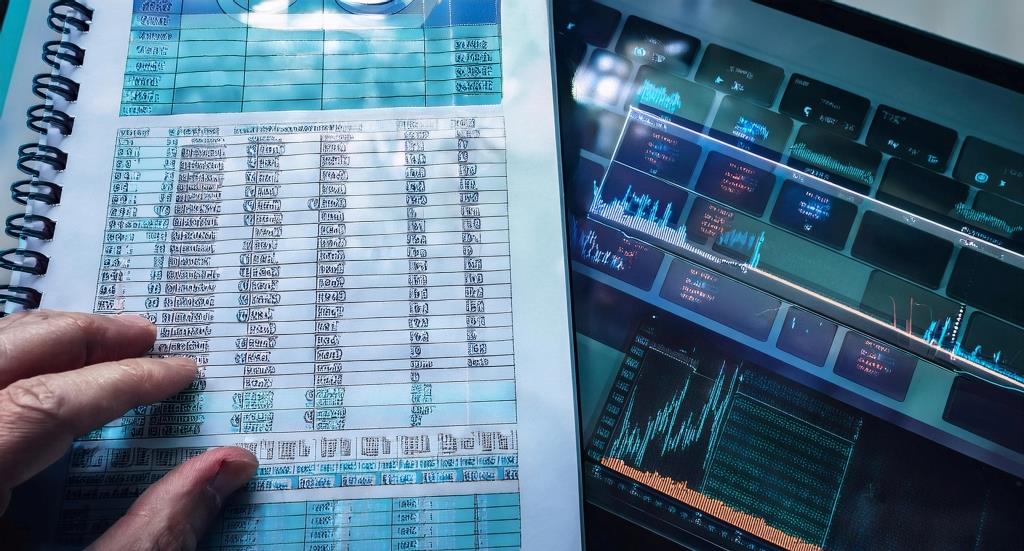Are you often puzzled when trying to recall the exact formula in Excel that you need? Spending time searching for solutions online can be frustrating and time-consuming, making you feel more like a novice than an expert. Fortunately, there’s a solution that can help you elevate your Excel skills quickly and efficiently—using ChatGPT prompts for Excel.
By crafting effective ChatGPT prompts for Excel, you can leverage this powerful AI tool to enhance your capabilities in Excel, allowing you to master everything from basic functions to intricate formulas and macros. In this article, we’ll guide you through the most useful ChatGPT prompts for Excel, enabling you to always find the correct formula or macro for your needs.
Why Use ChatGPT Prompts for Excel?
ChatGPT prompts for Excel can simplify the process of working with spreadsheets by providing instant solutions to complex problems. Instead of spending hours searching through endless forums and tutorials, you can ask ChatGPT for the exact formula or macro you need. This not only saves time but also helps you deepen your understanding of Excel’s functionalities.
Essential ChatGPT Prompts for Excel
Here are some of the most effective ChatGPT prompts for Excel that you can use to streamline your work:
- Understanding Functions and Formulas
- “Can you explain how the [formula/function] works in Excel with an example?”
- “What’s the best way to use the [formula/function] for a [calculation]?”
- Creating Custom Formulas
- “Write an Excel formula to perform [specific calculation].”
- “How do I create a formula to find the [statistical calculation] in cells [cell1] to [cell2]?”
- Advanced Data Manipulation
- “How can I use the INDEX and MATCH formulas to look up values in a table?”
- “Can you show me how to sum data based on cell color?”
- Automating Tasks with Macros
- “Write a macro to automatically [task] in Excel.”
- “How can I code a macro to format cells based on their values?”
- Data Analysis and Visualization
- “How do I calculate the moving average of the last N periods in Excel?”
- “Write an Excel formula to apply conditional formatting based on specific criteria.”
Practical Examples of ChatGPT Prompts for Excel
To give you a better understanding of how these ChatGPT prompts for Excel can be used, here are a few practical examples:
- Example 1: Performing Calculations
Prompt: “Write an Excel formula to calculate the percent change between two values.”
Response: ChatGPT will provide the formula=(new_value - old_value) / old_valuealong with an explanation of how to apply it in your spreadsheet. - Example 2: Data Lookup
Prompt: “How do I use the VLOOKUP function to find an employee’s salary based on their name?”
Response: ChatGPT will offer the exact VLOOKUP formula, tailored to your specific dataset. - Example 3: Automating Repetitive Tasks
Prompt: “Create a macro to sort data automatically in Excel.”
Response: ChatGPT will generate the VBA code needed to automate data sorting, saving you time on manual tasks.
Conclusion
By using ChatGPT prompts for Excel, you can unlock new levels of productivity and mastery in Excel. Whether you’re a beginner looking to learn the basics or an advanced user aiming to automate complex tasks, ChatGPT has the tools you need to succeed.
So why struggle with Excel when you can have a powerful AI assistant at your side? Start using these ChatGPT prompts for Excel today and watch your Excel skills soar to new heights!