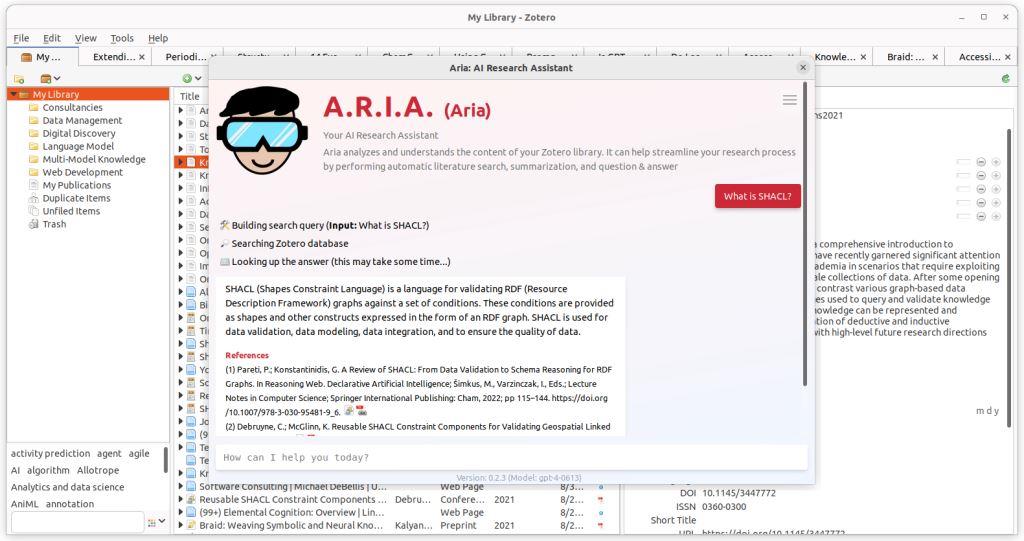Aria, also known as “AI Research Assistant,” is an advanced Zotero plugin that leverages Large Language Models (LLMs) to simplify research tasks. Designed to integrate seamlessly with Zotero, a widely-used reference management tool, Aria provides AI-powered features that enhance research efficiency and organization. This guide will walk you through the plugin’s features, setup, and how to make the most of its advanced functionalities.
1. What is Aria?
Aria is a plugin that integrates with Zotero, specifically designed to assist researchers by streamlining tasks like data referencing, document annotation, and visual analysis. The plugin is compatible with both Zotero 6 and Zotero 7 versions and is powered by OpenAI’s GPT-4 model family, including support for the GPT-4 Vision model.
2. Features of Aria
a. Drag-and-Drop Referencing
Aria allows users to drag and drop items from Zotero, making it easier to organize references and collections within research documents.
b. Autocompletion for Tags and Authors
The plugin offers autocompletion for key fields such as creator names, tags, and items, saving time and reducing errors during the referencing process.
c. Visual Analysis with GPT-4 Vision
This feature enables visual data analysis, including the ability to annotate PDFs and create interactive, draggable areas within documents.
d. Save Chat as Notes
Aria can save interactions as notes or annotations, ensuring your research insights are readily accessible within Zotero.
3. Installation and Setup
To install Aria, follow these steps based on your version of Zotero:
- Download the Latest Release
- Zotero 6: Download Here
- Zotero 7: Download Here
- Open Zotero and select Tools > Add-ons.
- Click the gear icon and choose Install Add-on From File.
- Select the
.xpifile downloaded from GitHub and confirm to start the installation. - Restart Zotero after installation to activate Aria.
4. Quickstart Guide
After installation, start Aria by clicking the Aria button in the Zotero toolbar or using the keyboard shortcut “Shift + R.” Before your first use, add your OpenAI API Key to enable all AI functionalities.
Using the Prompt Library
Aria offers a set of pre-defined prompts to help you get started with research questions. Access the Prompt Library and try interactive examples to familiarize yourself with the assistant.
5. Configuration and Preferences
Customize Aria’s settings via Edit > Preferences > Aria:
- Model Selection: Choose between the base GPT-4 model and the GPT-4 Turbo preview for different levels of processing.
- Zoom Level: Adjust for optimal display on your screen.
- Keyboard Shortcut: Modify the shortcut to suit your workflow needs.
Some changes require restarting Zotero to take effect.
6. Troubleshooting and Limitations
Aria may occasionally display errors or reach its iteration limit due to its probabilistic model, which can produce varied responses. Here are some common issues and solutions:
- “Agent stopped due to max iterations”: For complex queries, Aria may stop prematurely. Retry with simplified questions.
- Missing Aria Tab in Preferences: If the Aria tab is missing, access the Advanced Configuration Editor and search for “extensions.zotero.aria.OPENAI_API_KEY” to input your API Key.
For persistent issues, report them on Aria’s GitHub page with relevant screenshots to aid in debugging.
7. How to Update Aria
Ensure Aria remains updated to access the latest features:
- Go to Tools > Add-ons in Zotero.
- Click More under Aria, then the gear icon, and select Check for Updates.
- Follow the prompts to install any available updates.
8. Development and Feedback
Contribute to Aria’s development by submitting feedback or sharing your chat sessions. The feedback will help refine the plugin, ensuring a better experience for all users.
For advanced users or developers, refer to Zotero’s Plugin Development Guide to customize Aria in your local environment.
Aria is an essential tool for researchers using Zotero, providing enhanced AI-based features that make citation management and research analysis more intuitive. By following this guide, you’ll be able to leverage Aria’s capabilities to streamline your research process and improve productivity.